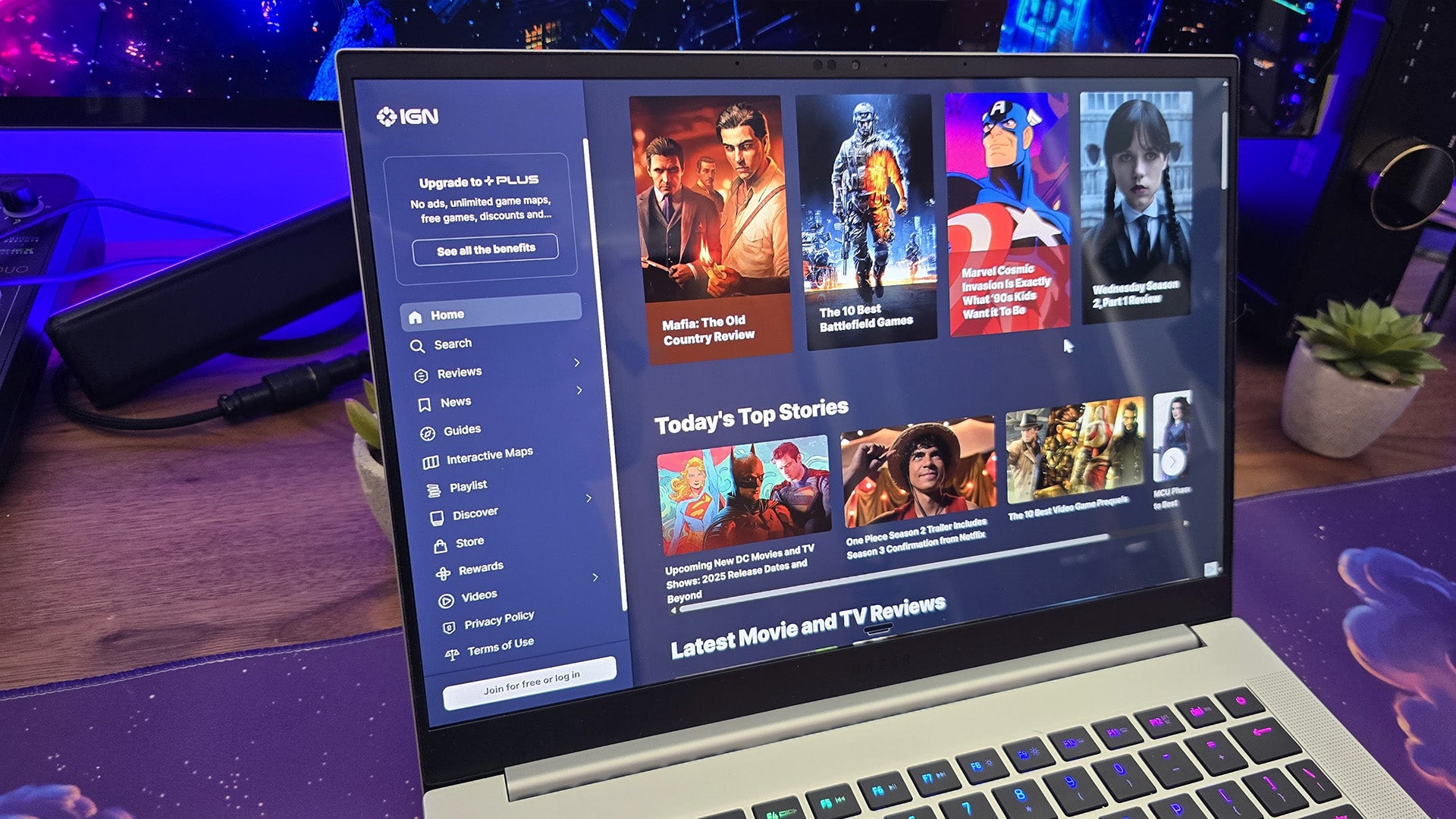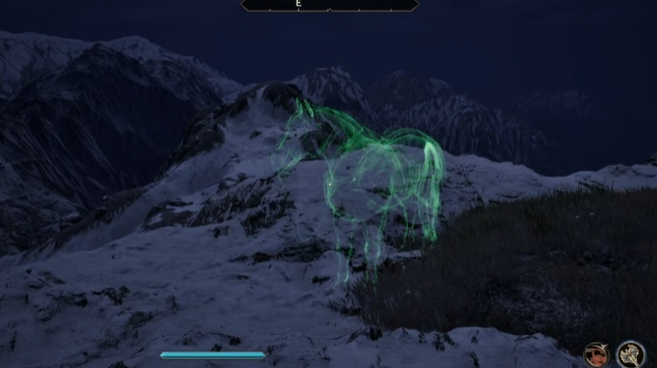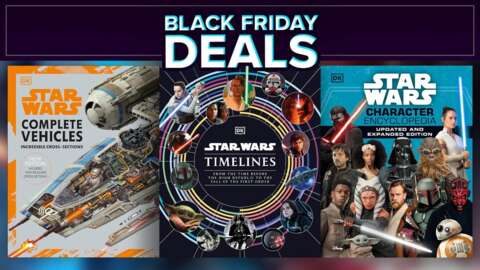Shoot for the moon, land in the stars. That could be the motto for gaming laptops in the ultra portable market. They aim to deliver the best of all worlds but often make big sacrifices to save precious millimeters and ounces. But more often than not, the Razer Blade 14 manages to pull off this delicate balancing act and deliver a user experience that’s a genuine pleasure to engage with. Are there sacrifices? Definitely, and if you’re looking for the absolute highest fps for the money, this isn’t going to be the laptop for you. Even so, it so easily and pleasantly integrated into my day that, given my druthers, it would be a prime contender for my own daily carry.
Razer Blade 14 (2025) – Design and Features
The Razer Blade 14 continues the same design philosophy we've seen for several years now. It's fairly simple, and other than the Razer logo on the lid, doesn't scream that you're using a gaming laptop (though its RGB keyboard might, if you keep color cycling enabled). From most angles, it doesn’t take many risks, instead opting for the clean, almost minimalist aesthetic we’ve seen for some time from Razer.
Things do change a bit around the bottom, however. Like the Razer Blade 16, the Blade 14 utilizes Razer's new thermal hood, an outcropping on the back panel which outlines the processor and GPU to provide additional space for its improved vapor chamber cooling system. It’s lined with vents for air circulation and is topped by a small foot that keeps the laptop propped up so they don’t get blocked.
Even with the thermal hood, the laptop is still very thin and light. It measures roughly 12.2” x 8.8” x 0.62” (front) x 0.64” (back). This gives it a footprint that's similar to the MacBook Air (M4), which we reviewed not long ago. It's less than 4% larger in length and width, but does come in slightly thicker and almost a pound heavier. It's still very portable and easy to carry through the day, however, and the trade-off in its ability to run modern games at high settings could definitely make it a compelling alternative.
The unit we were sent came with the following specs:
- Display: 14-inch, OLED, 120Hz
- Resolution: 2,880 x 1,800
- Memory: 32GB LPDDR5X - 8,000 MHz (non-upgradeable)
- Processor: AMD Ryzen AI 9 365 (10-core/20-thread, 5.0GHz Boost Clock)
- NPU: 50 TOPS
- Graphics: Nvidia RTX 5070 (8GB VRAM, 115W TGP)
- Storage: 1TB PCIe 4.0 x4 M.2 SSD
- Connectivity: Wi-Fi 7, Bluetooth 5.4
- Inputs/Outputs: 2 x USB 3.2 Gen 2 Type-A, 2 x USB4 Type-C with 100W PD and DisplayPort 2.1, HDMI 2.1 Output, MicroSD Card Reader (UHS-II), 3.5mm Audio Combo Port
- Audio: 6 x Stereo Speakers with Smart Amp, THX Spatial Audio, 7.1 Codec Support via HDMI
- Webcam: 1080p, Windows Hello Support
- Battery: 72 WHr (200W Adapter)
- Dimensions: 12.23” x 8.83” x 0.62” - 0.64”
- Weight: 3.59 lbs
When purchased through the Razer Store, you can also configure the laptop with an Nvidia RTX 5060 GPU to save $400 and bring the price down to $2,299. Doing so locks you to 16GB of memory and 1TB of storage and is only available in Black. With an RTX 5070, memory and storage can be increased to 32GB or 64GB and up to a 2TB of system storage. If you’re a fan of the Mercury colorway – and I don’t blame you if you are, it looks fantastic – you’ll be limited to 32GB of memory. At either end of the spectrum, it’s Black only.
I was sent the Mercury version, and it's hard to see it as anything but a wink and competitive nod to the MacBook Air. Like the MacBook, the Blade 14 offers such a well-balanced user experience that even though it’s not the most portable or cost effective gaming laptop you could choose, it manages to satisfy with its premium look and feel and reliable responsiveness.
Like the Blade 16, the Blade 14 comes with a high-resolution OLED display. It measures 14 inches corner to corner and has a resolution of 2,880 x 1,800 (which Razer calls 3K). This also gives it a 16:10 aspect ratio, which offers a bit more vertical space, allowing it to be even better for productivity. It's also able to run at up to a 120Hz refresh rate and can be configured to drop to 60Hz on battery to extend life without the charger.

While the screen isn't the brightest (Razer rates it at 400-nits in SDR mode and doesn’t provide any expectations for peak brightness in HDR), it's incredibly accurate straight out of the box. While many premium laptops and monitors claim to be factory calibrated, it’s rarer that they make the calibration report for your exact system easily accessible and rarer still that the calibration is so well done that you could roll it into a professional workflow without running your own calibration on top. But that’s exactly what you get here. This makes its color gamut display modes even more important and relevant, because there’s a real potential for creative professionals to pick this laptop up for work.
What it trades in thickness compared to competing ultrabooks, the Blade 14 makes up for in sheer horsepower. It uses the AMD Ryzen AI 9 365 processor, which is high-performance yet still a mid-level chip within AMD's product stack for this series of CPUs. It comes with 10 cores, 20 threads, and a 5GHz boost clock speed. Given the laptop's price, I would have loved to have seen the Ryzen AI 9 HX 370 used, but the AI 9 365 is very capable for gaming, creativity, and productivity while also having lower power draw.
This is paired with a dedicated Nvidia RTX 50 series graphics card. You can choose either an RTX 5060 or RTX 5070, but as I mentioned earlier, opting for the lower spec graphics card limits your available configuration options. The RTX 5070 lives in the mid-tier of mobile laptop graphics, falling below the RTX 5070 Ti and higher-tier RTX 5080 and RTX 5090. I’m rather surprised that the system isn’t configurable with an RTX 5070 Ti, but leaving out the 5080 and 5090 makes sense in a compact chassis like this. Less space makes cooling high wattage components all the more difficult, leading brands like Razer to limit their power draw and performance. In a system like the Blade 14, you’d pay for those powerful components without truly being able to put them to use.
It can also be specced with 16GB to 64GB of LPDDR5X memory and up to a 2TB SSD, though Mercury is locked to 32GB of memory and 1TB of storage. While you can upgrade your storage capacity later, memory is soldered to the motherboard and can’t be increased down the road. While that lack of upgradability is a bummer, it goes with the territory for compact laptops. It also has the benefit of allowing Razer to clock the memory faster with an out-of-the-box 8,000MHz speed. This is significantly faster than the average replaceable memory chip, which generally hovers right around 5,600MHz, and can improve in-game fps (usually single digits) to better complement the graphics card.

Returning to the visible parts of the system, the Blade 14 offers the same all-aluminum CNC-milled design we’ve come to expect from the Razer Blade series. Its chassis is metal across board, including the keyboard deck, which is where many brands opt for plastic. This gives the system a premium feel. The Mercury color also doesn’t show fingerprints, which is a big improvement from the Black colorway on the Razer Blade 16.
The keyboard didn’t receive the same upgrade treatment as Blade 16, so we don’t have the increased travel distance and snappier key feel as its larger sibling. Comparing the two side by side, the Blade 16 definitely feels better to type on and has crisper key actuation, but the Blade 14 is far from shoddy. Outside of A/B comparisons, I quite liked the Blade 14’s keyboard. The keys are softer, but they’re not mushy, have good tactile feedback, and are considerably quieter. I also like that there’s a bit more space between the keys to help ward off typos, but that’s personal preference, and its per-key RGB looks great and offers easy legibility in the dark.

The touchpad below it is massive but, for the most part, excellent. There’s no way not to touch it, which would usually be a problem, but Razer has implemented new palm rejection technology that’s very effective in warding off accidental touches. I used the system for around a month and can’t recall encountering misclicks. Right clicking could be inconsistent, though, even when pressing in the right position. It would sometimes take multiple tries, but always picked up eventually, so there’s room for refinement still.
The webcam is fine but won’t win any awards for its clarity or how it handles challenging lighting situations. It’s not HDR, so low light introduces quite a bit of grain to the picture. I also tested it with a bright window behind me, which is a litmus test for webcam quality. While the window was blown out and I was much too dark to start, it did eventually balance its exposure in the middle and deliver a usable result for my meeting. All that to say: it’s a pretty average laptop webcam. It does support Windows Hello login, however, and that part worked reliably every single time, even if I had headphones on or swapped between glasses and contacts.

Compared to the MacBook Air and most compact laptops in general, the port selection is generous. It comes with two USB 3.2 Gen 2 Type-A ports, two USB-C ports (USB4) with 100-watt PD charging capability and DisplayPort support for video out, a full-size HDMI 2.1 output, a microSD card reader that supports UHS-II transfer speeds, and a 3.5mm audio combo jack. There’s no ethernet port, but it supports Wi-Fi 7 for fast wireless internet, and Bluetooth 5.4 for accessory support.
When it comes to sound, the Blade 14 is equipped with a six-speaker array and leverages THX Spatial Audio. While it doesn't get the loudest or have the most powerful bass, the sound quality is surprisingly good. You could easily use this for listening to music or watching movies, as long as you keep your expectations in check. What really surprised me, however, was the clarity it's able to deliver, even at maximum volume. For games and music, there's a separation between sound sources (like instruments) that allows them to be more audible than any other laptop I've heard at this size.
Finally, the system comes equipped with a 72 WHr battery, upgrading the 68 WHr battery that came with last year’s model. Testing its battery life using Procyon’s Office Productivity benchmark, it was able to last seven hours and 37 minutes. It's a synthetic test but aims to emulate typical mixed-use office applications and was pretty accurate to my own everyday use. Hitting this 7-8 hour battery life does require lowering the brightness to 70% or so and turning on Windows’ Best Power Efficiency mode (Balanced drops battery life to around six hours). Gaming on battery is expectedly much lower, coming in at around an hour and ten minutes in my testing with Battlefield 6 and the games in our test roster.
Razer Blade 14 (2025) – Software
If you've used a programmable Razer product in the last decade, then you already know: The Blade 14 uses Razer Synapse for all of its configuration and programming options. It's a full-featured suite, but it's modular, so you don't have to take on any of the extra bits you don't need like Alexa integration. The laptop appears as its own device, and I like how cleanly separated Synapse keeps the configuration options if you’re also using Razer peripherals.
The software breaks down into six tabs: Customize, Performance, Display, Sound, Battery, and Lighting.
The Customize tab where you can program the keyboard and toggle a handful of options (including Snap Tap). If you've ever used a Razer keyboard before, then you'll be pleased to know that you'll have the same deep array of programming options available here, including multi-layer support with Razer Hypershift. Just like a Razer Blackwidow or Huntsman, you can save your settings across multiple profiles and switch between them on the fly for quickly changing keymaps and macros when alternating games and applications.
That also goes for RGB programming, but this is off on the Lighting tab. The keyboard supports per-key illumination and can be fully customized through a selection of presets or entirely from scratch. The latter is done through Chroma Studio, which is Razer's Photoshop-like lighting customization applet. You can apply multiple lighting effects to individual keys or groups of keys and even layer the effects to create unique animations. My go-to was a three-layer concoction with static purple on the bottom, a rain effect in the middle to create a constant but slow motion and reactive lighting that turns each key white after it’s pressed. Setting this up can be done in just a few minutes if you’re familiar with the software, but there’s a bit of a learning curve for newcomers to Synapse.
The Performance tab allows you to choose from three preset performance profiles and a Custom mode for deeper control. Unlike larger laptops in Razer’s portfolio, there’s no Turbo mode here but you do have Silent, Balanced, and Performance to choose from. In the Custom mode, you can choose from a handful of options to force the CPU and GPU into Low, Medium, or High performance modes as well as let the software control the voltage curve. If you’re an overclocker, there’s also a toggle for that and, after confirming you know the risks, you can dial in GPU Clock and Memory Clock offsets to eke out a bit of extra performance. Necessarily, this tab also allows you to customize your fan speed options to keep temperatures in check.
The Display Tab has two sections of note, one for setting the refresh rate of the screen, and the other for choosing its color profile. In the first, you’re able to toggle between 60Hz and 120Hz and choose whether you want the system to default to 60Hz when running on battery (outside of gaming, you probably do).
The Color Profile section, on the other hand, allows you to choose the color space you’re operating within, including sRGB, DCI-P3, Adobe RGB, and Rec. 709. This is important for creative professionals that need to reference quality color reproduction. The system comes pre-calibrated, complete with a calibration report and a custom color profile for accuracy. For gaming, Native ups the saturation slightly but it’s very close to the calibrated settings overall.
The Sound and Battery tabs are very simple. For sound, you’re given a 10-band equalizer with presets for games, movies, music, and voice chat, as well as the ability to completely dial in your own settings. The Battery tab offers the ability to clamp charging to a certain range to extend battery life. This is something you may want to leverage if you don’t mind plugging in at some point during the day, but may present an issue if you need the system to last for an entire workday.
Razer Blade 14 (2025) – Performance
Diving into performance, the claims Razer makes about its display are as truthful as I've seen in the gaming laptop space. It rates its SDR brightness at 400 nits, and I measured it at 402 using my own colorimeter. It claims 100% coverage of the sRGB and DCI-P3 color spaces, and both came in at exactly that (which happens to be where my colorimeter maxes out, so it's possible it could be higher for sRGB in particular).

The colors are vivid and the contrast is exceptionally deep, as you would expect from an OLED panel. HDR brightness isn’t great, peaking at 453 nits, but this is mitigated somewhat by the naturally expanded dynamic range of its display tech. Still, I wound up leaving it in SDR mode more often than not for its punchier colors.

While I would have preferred higher peak brightness to make highlights really pop in HDR, the screen looks fantastic. Battlefield 6 looks great, even without HDR turned out. The bursts of color in explosions, deep shadows complementing highlights that were “bright enough”... knowing it could be better doesn’t stop it from being easy to enjoy. And if you’re playing a color-rich game like Doom: The Dark Ages or World of Warcraft, look out.

I will say that dropping to 60Hz on this screen feels especially noticeable and, for that reason alone, I would suggest plugging in whenever possible. Though productivity performance didn’t noticeably drop on battery, in-game fps definitely does, and if you’re also playing at 60Hz, it’s even more noticeable.
Turning to benchmarks, we’ll start with synthetics. Because we’re building out our gaming laptop data, the comparisons we can make are limited, but in blue we have the Gigabyte Aorus Master 16 outfitted with an Intel Core Ultra 9 275HX and the more powerful RTX 5080. In gray, I added in the Asus ROG Flow Z13 with the AMD Ryzen 9 AI 395+. It’s currently at the top of the same product line as the Blade 14’s processor, and also has the most powerful integrated graphics on the market.
In Procyon’s Modern Office benchmark, we can see that it’s neck and neck with the Aorus 16 and actually outperforms the Ryzen 9 AI 395+. This is a good example of productivity performance in that for non-gaming applications, the Blade 14 really lacks nothing in responsiveness to how responsive it feels to use.
In the 3DMark suite, we see it differentiate about where you would expect. The Gigabyte's RTX 5080 is clearly the top performer, with the 5070 falling in the middle in all but Night Raid. This particular test, however, really caters to laptops with integrated graphics, so the Z13 may have a bit of an edge due to that.
A reminder as we move into real-world gaming benchmarks: we assess all of our games at Ultra settings or manually set options to their highest options. For tests with resolutions around 1440p , we use upscaling at Balanced settings unless we’re specifically assessing performance without the benefit of these technologies.
For Assassin’s Creed: Shadows, I ran into a bug where the game refused to recognize more than 6GB of VRAM even though the RTX 5070 has 8GB available. I tried every available fix I could find, but no matter what I tried, nothing worked. This doesn’t appear to be related to the Blade or RTX 5070 and is instead something with the game, but the Blade 14 definitely underperformed in those tests, and this is most likely why.

Starting with the Blade’s native 1800p resolution, in-game fps is a mixed bag. While virtually every game is playable and could be made more so by swapping to DLSS Performance mode (where available), it highlights one of the biggest unspoken caveats with the system: Though you can game at 1800p, it's really not equipped to pull that off very well. 1800p is a demanding resolution: it falls right in the middle between 1440p and 4K. Though upscaling technologies like DLSS and frame generation can help fill that gap, both the screen size and graphics card are a much better fit for gaming at 1200p.

When we look at performance at this resolution, every result is significantly better. It's still worth bearing in mind that our benchmark suite is designed to push gaming laptops to their limits to see where they land. But for real-world gaming, you could push frame rates even higher with small settings adjustments and achieve similar image quality. And if you're worried about the picture becoming soft when lowering resolution, don't be. Even at 1200p, the pixel density comes in at 116 PPI, which is higher than a 27-inch monitor at 1440p. The compact screen really works to its benefit here.

Our benchmarking suite also allows us to get some insight into the effectiveness of Razer's new vapor chamber and thermal hood design. After extensive testing under full load, I measured a peak temperature of 83°C. The chassis gets warm but not uncomfortably hot to the touch. I did find the hot air exhausting from the bottom to be uncomfortable on my legs, however, so I’d suggest a laptop cooler or lap desk for gaming on the couch.
Keeping things cool in this form factor is a tall order for any laptop and fan noise is usually the trade-off. That’s the case here. While the Blade 14 isn’t the loudest I’ve heard when the fans ramp up while gaming, it’s definitely loud enough that you’ll want to use headphones. I’d also suggest going to the other room if you want to avoid spousal side-eye if they happen to be watching TV or working nearby.
Taking the system as a whole, there are definitely trade-offs, but that's always the case when you're looking to combine "thin and light" with "high-performance gaming" with the hardware at play. It was never intended to be a chart-topper. Instead, it's about delivering on multiple fronts: being the perfect daily driver to take with you to work or school, and then to game or consume content later. It’s an absolute banger for that. I just wish its battery life for productivity was a bit longer.