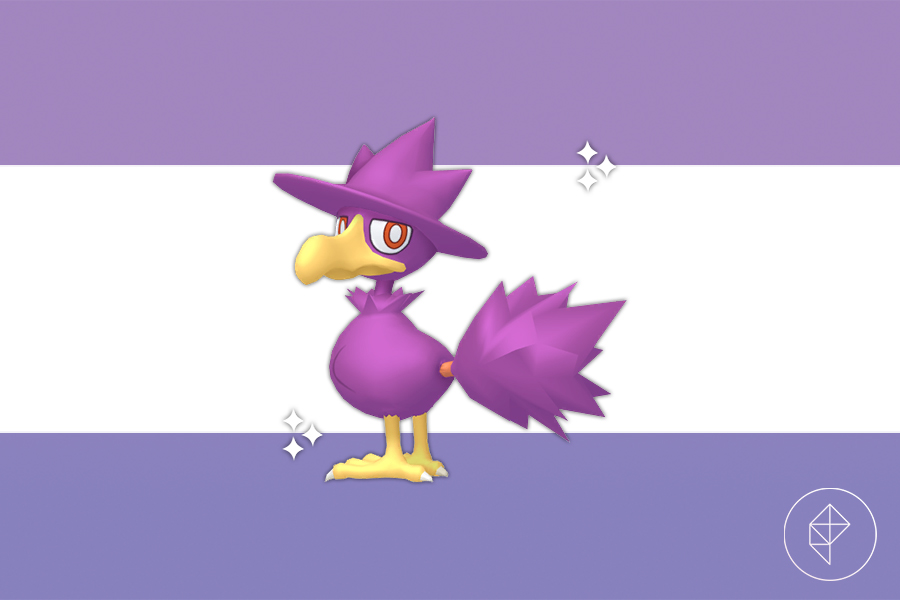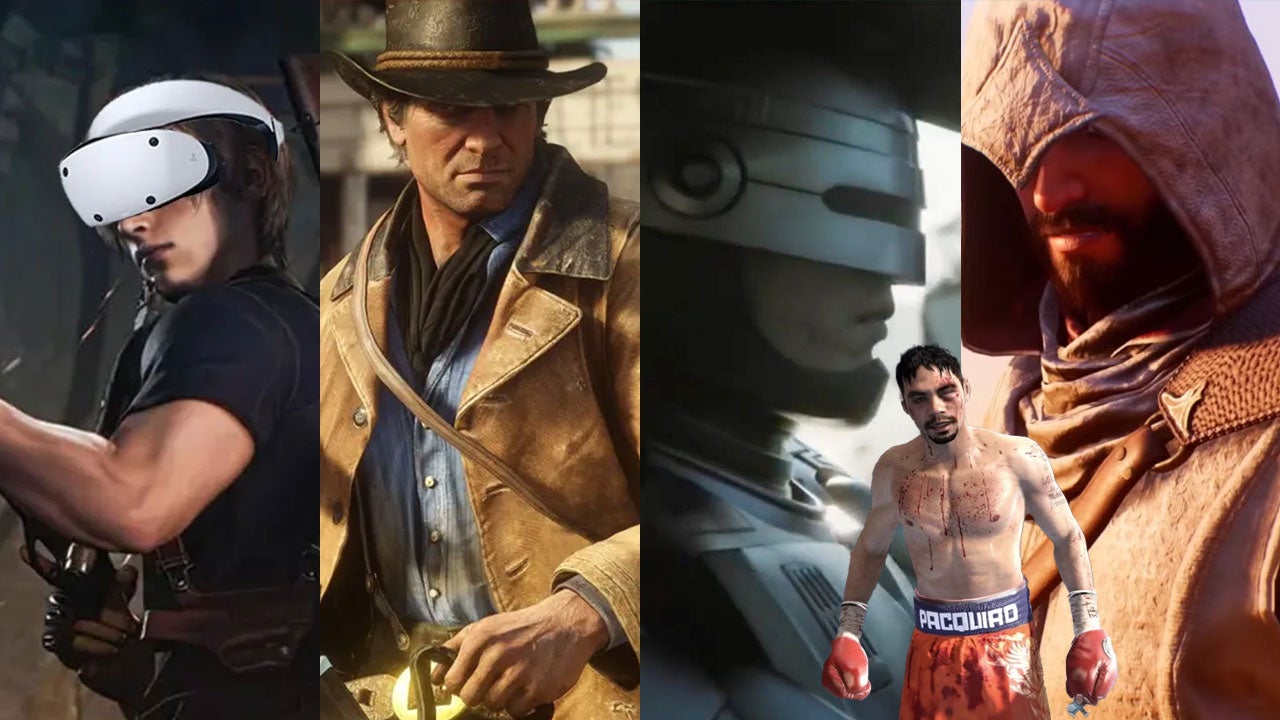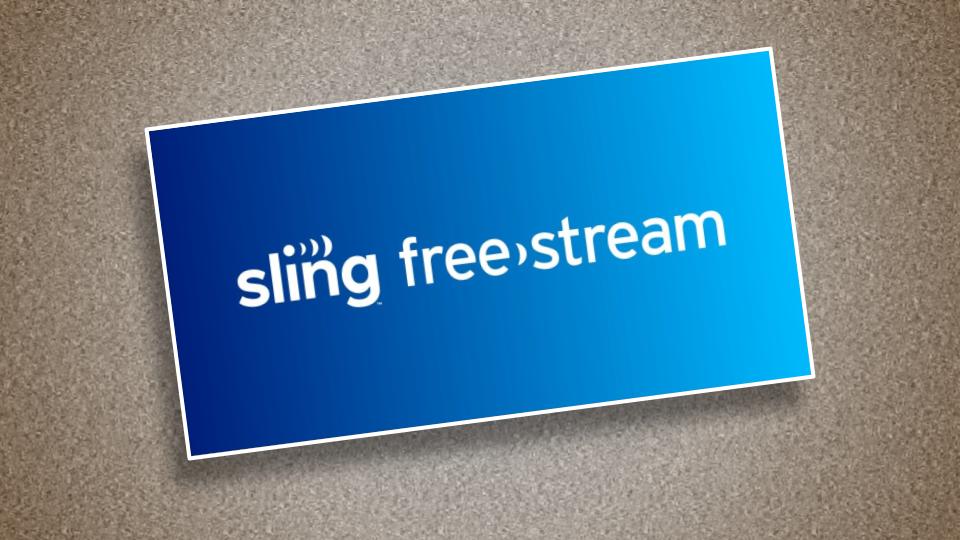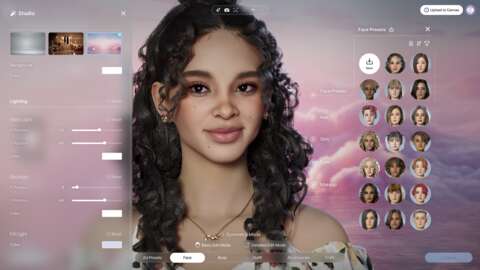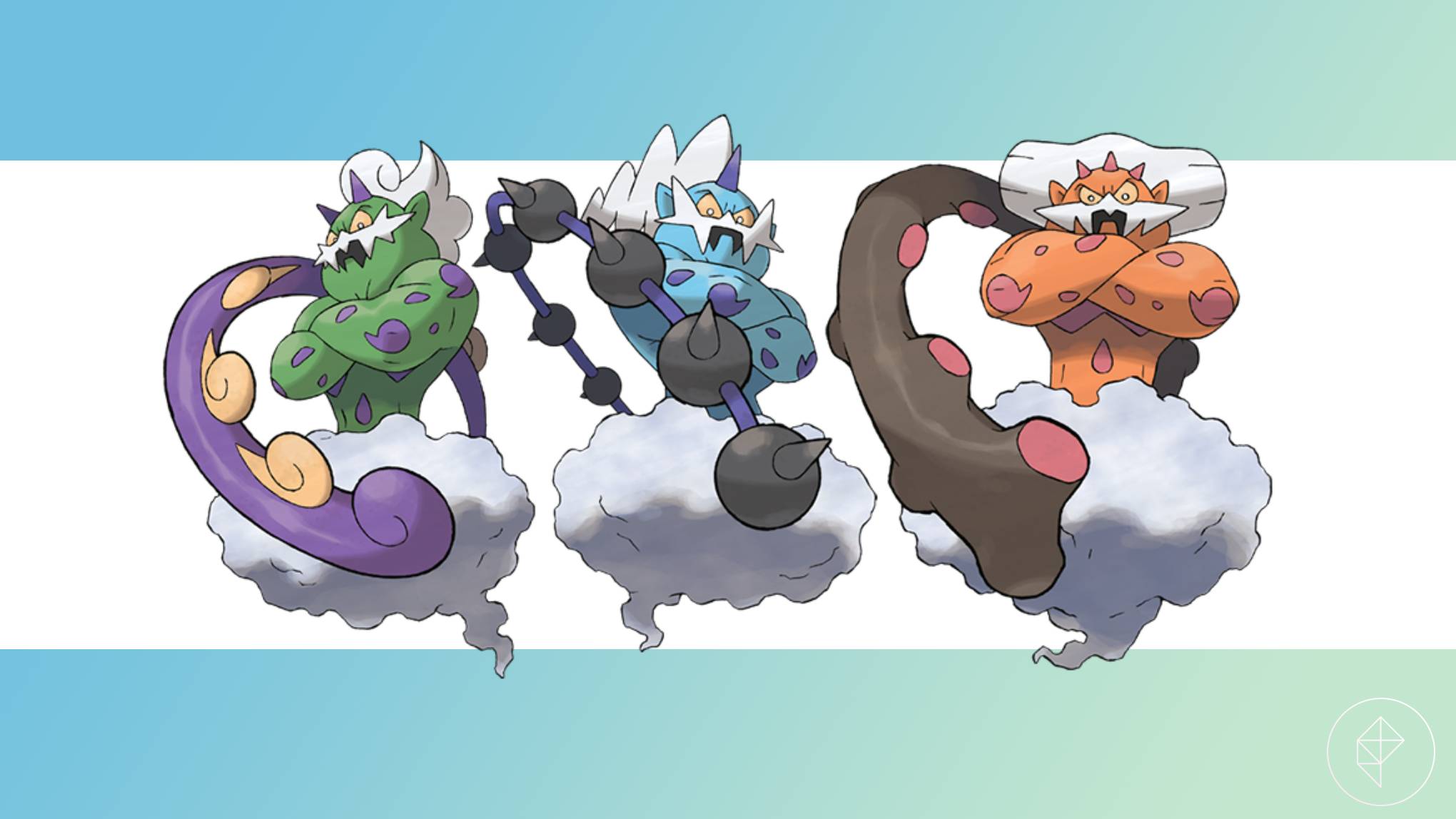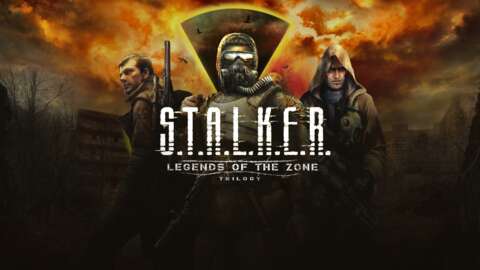The Corsair Xeneon Edge created a lot of buzz at CES this year, and it’s fair to say that it’s one of the most anticipated accessories to come out of Corsair all year. The wait is over and I’ve been able to go hands-on to let you know if this customizable touchscreen lives up to the hype. Coming in at $250, it’s not cheap, but has already become an indispensable part of my PC and gaming monitor setup and won’t be leaving my desk any time soon.
Corsair Xeneon Edge – Design and Features
On the surface, the Xeneon Edge looks like a pretty basic portable monitor designed to slide underneath your main display, but first impressions can be deceiving. Like Elgato's Stream Deck, what first appears simple quickly proves itself to be far more versatile and useful than it appeared. Between the features Corsair has baked into iCUE, and the ability to act as a full-on touchscreen monitor, it separates itself from everything else on the market right now.
At the most basic level, those first impressions aren’t entirely wrong. The Xeneon Edge is a monitor capable of connecting to your PC via HDMI or USB-C with DisplayPort. It has a 14.5-inch screen with a low-height 32:9 aspect ratio, allowing it to easily act as an accessory under, beside, or entirely separate from your main monitor. It has a resolution of 2,560 x 720, making it equivalent to 1440p at half-height, and runs at 60Hz.
But unlike other portable monitors, the Xeneon Edge isn't designed to act as a traditional second display. Its narrow height makes it much more fitting to act as a control center or information hub. You won't be loading up games to play on this monitor (though technically you could). Instead, you'll be customizing widgets and tailoring it to display and offer fast access to the tools, programs, and functions you use the most.
Put another way, the Edge isn't about expanding viewing space as much as it is expanding capabilities. It's designed to live at one PC or even within your PC. You'll tailor it to your daily use at the PC you use most, rather than put it in a bag to take on the go.

As a result of this different design, the display is on the thicker side, measuring 0.86 inches. It feels well-made and robust, though its glossy screen is another sign it's not made to be traveled with. One trip in a bag and micro-scratches are a certainty. That thickness makes the way for its range of mounting options, and Corsair has designed it to work just about anywhere.
In the box, it comes with a magnetic desk stand that slightly angles the screen up for easy access at your PC, like the Stream Deck. Flip it around to the back, however, and you'll find that it also features 1/4-20 threads to mount it on any traditional camera mount or adjustable arm. The base is outfitted with grippy silicone that hides an array of 14 magnets to quickly snap on to any ferrous surface. It also has the same mounting points as a 360mm all-in-one CPU cooler, so if you have the ability to mount a radiator on the side of your tempered glass PC case, the Edge can easily swap in. You can use the monitor in vertical or horizontal orientations and its widgets automatically adjust to the new orientation.

With so many options, you can really use your imagination with where it will integrate best with your setup. I’ve seen reviewers put it alongside their main display as a chat monitor, put it below as a control interface, mount it to an arm so they can freely adjust it, or use it as a system monitor within their PC case so they can monitor performance and make their PC look like more of a showcase. While the latter makes the Edge one of the most expensive ways to accomplish that (here’s a smaller screen for a quarter of the cost), there’s no denying that it looks good, and the quality of the display is also significantly better than most portable monitors you might find for less money.

The Xeneon Edge uses an AHVA panel, which is similar to IPS. Corsair has its settings adjusted out of the box to balance vibrant colors with deeper blacks. The viewing angles are also good, so you can still easily read it even if you have it positioned off to the side. Corsair doesn't share any details about its accuracy or brightness, but it gets bright enough to use even in a well-lit room while ensuring that the colors always look saturated and vibrant. Content has “pop” and media looks crisp, so it works for watching videos off to the side. It frankly looks great and is one of the reasons why it garnered so much attention at CES.
Getting up and running with it is also simple. Tucked into the back is a USB Type-C port as well as a full-size HDMI. There are included cables in the box for each of these, so you can connect it directly to your GPU or, if you're using integrated graphics, directly into a Type-C port with DP Alt Mode. For use inside of the case, Corsair also gives you a cord to attach directly to the motherboard and save a bit of cable management.

By default, Windows will recognize it as a second display and mirror your main screen. If you decide to use iCUE – and you should – a brief setup will guide you through the process of making it an extension and enabling its touch functionality. You can do both of these things within Windows if you'd rather not, but then you'd be missing out on its selection of widgets and functionality that's intended to develop significantly over time.
Corsair Xeneon Edge – Software and Widgets
Like other Corsair peripherals, you'll be using iCUE for all of your customization. That includes brightness and picture customizations as well, because there are no dedicated buttons to raise an OSD on the monitor itself.

The highlight of the software, however, is access to the different widgets that Corsair has made available for launch. These include everything from being able to customize the background with a picture or video, to adding different system monitors, to even incorporating iframes for things like media controls. You can even add websites, so if you’d like to monitor IGN on your second screen, it’s only a click away.

There’s a decent amount of customization available with each of these. You can choose the color and opacity of the background of the different widgets, the size the widget takes up, and its position on the screen. You can also control things like text and accent color, so if you’re displaying a system monitor and also happen to be using a background image or video, you can ensure that everything will be easy to read. You can also add multiple pages, giving you the ability to swipe through different layouts you might design.
Configuring all of these options is pretty simple across the board. I do wish Corsair offered some kind of tutorial for complete newcomers, but apart from color customization and sizing between S, M, L, and XL, everything is quite straightforward and most people should be able to get it without difficulty. In the future, I also hope that Corsair adds the ability to resize widgets by clicking and dragging instead of having set sizes for each.

Another option is, of course, to use the monitor as a second display and customize what appears on it on your own. To do this, you'll need to click a toggle inside iCUE. As it stands right now, however, you have to choose one or the other. The iCUE widgets will not display on your normal desktop, and vice versa. That’s a bit of a shame, especially if you want to use a wallpaper from Wallpaper Engine or another app.
The widget selection right now is pretty limited, so if you’re willing to set up a second desktop yourself, the functionality can be expanded greatly. Corsair plans to offer more widgets in the future, though what these will be hasn’t been stated publicly yet.
Corsair Xeneon Edge – Performance
With all of that out of the way, let's get into what it's like to live with the Xeneon Edge, since I've been using it at my desk for a bit over a week. If I wanted to be reductive, I could say that it's just a small monitor with some widgets and touch support, and surely some people will take that away from this review. But after integrating it into my day to day, it's an absolute asset and I wouldn't want to go without it in the future.

For my use case, I kept it under my monitor in the same spot where I've kept a Stream Deck for the last several years. Even though I'm not a streamer, having one-touch access to my most-used apps and integrations is more than a little convenient. In my case, I used the Stream Deck to control all the lighting in my room. Compared to using the two different apps on my phone, it was much better, and a use case I had never anticipated. But the ongoing development of the Stream Deck made that, and much more possible. For someone like me, the Xeneon Edge presented the potential for a bigger, better-looking Stream Deck with loads more customization potential.
And it delivers on that – that and more – but it’s not as seamless as I expected. There’s no Stream Deck widget available at launch, so the only way to recover functionality is to use the Edge as a second display through Windows and giving up all of the premade widgets. Given that Corsair owns Elgato, the lack of iCUE integration surprised me. Using it as a second display offers up more customization options, but it involves more setup and more know-how that many people may lack.

Take the screen above for example. To achieve that, I had to use four apps and a Chrome extension. Elgato’s Stream Deck software was simple to get set up with. The background comes from Wallpaper Engine. The clock comes from Rain Meter. Netflix is from Chrome, using the Pop-up Player extension. Twitch uses the site’s built-in pop-up player. The setup process to get the display to this point – and I love how it came out – was around 40 minutes. If you were a complete newcomer to setting up a display like this, figuring out how to customize Rain Meter or what extensions allow you to create a pop-out window from sites that don’t natively offer one takes time and research.
The ideal, in my mind, would be for the Xeneon Edge to combine customizable widgets with your actual desktop. Something as simple as the clock shouldn't have taken me 20 minutes to find on a forum and then customize to change its language and other settings. And just so we're clear, a large number of the photos used in this product's marketing show it being used in desktop mode just like this. Depending on what you want to do, getting it set up could be as simple as dragging a window onto the screen or as complicated as asking ChatGPT to rewrite the configuration file for a Rain Meter applet like I had to.
Desktop mode also has some unintended side effects. For example, if you use a Windows shortcut to quickly get back to your desktop, things you’ve placed on your Edge desktop will also minimize. Tapping the screen also changes your active window, so if you’re gaming and need to use a touch button, it’s similar to Alt-Tabbing from your game. This didn't create any issues for me during this test, but I have had games crash from Alt-Tabbing in the past.

With that in mind, depending on what you're looking for, you may not need to. For example, in the screen above, I configured it to be a simple system monitor. This took me only about five minutes to set up, and I think it looks very good.

Or here in this screen, I set it up as a media monitor. I have a single YouTube video present, but you could also arrange it to be a playlist using an iframe. Going back, I would probably make some changes to add volume controls to this screen.
So, it's not perfect, but here's the thing: once it’s set up the way you want it to be, it's good enough it becomes incredibly useful. Having a touchscreen right in front of your keyboard (in my case) is very convenient. And with Elgato's virtual Stream Deck up and running, I was able to add all of the additional functions I had on my physical Stream Deck while also having the ability to load up additional content in the other two-thirds of the screen. And compared to my Stream Deck, the Xeneon Edge looks way, way better – and frankly, it makes my desk more fun to be at.
Adding touch interactions to a gaming PC is the kind of input shift that you might not think much of at first, but can make a genuinely big difference in how pleasant your computer feels to use. Being able to tap to launch programs saves mouse clicks and feels more efficient. Throwing in a cool animated background or YouTube video makes it even more appealing. And if it does turn out to be like the Stream Deck, then a year from now, swapping into desktop mode might not even be necessary. Time will have to tell on that one.

Depending on how you plan to use it, your use case might be different. Using it vertically alongside a monitor has a lot of potential to enhance its usefulness, assuming you have the mount for it. For gaming, you could put a guide on the Edge while you play on your main monitor. If you’re working on an assignment for school, it’s perfect for putting your research up as you write. In both of these cases, the narrow aspect ratio allows you to move your eyes less, though sometimes it can also cause text to be too small.
Either way, this is a screen that you should really consider how you’d like to use before picking it up for yourself. It is great, once you really have it dialed in. It just might take a little bit to get there.
Before offering my final verdict on the Edge, I also wanted to take a moment and look at pricing. While $260 isn't cheap for what it offers and its integration with iCUE, it's also not exorbitantly priced (unless you plan to use it in a PC case as a simple system monitor). For example, the similarly designed Asus ProArt PA147CDV currently retails for $480. Even a lesser-known brand like VSDisplay comes in at $240 for its 14-inch display. While Corsair products typically come at a premium, this is genuinely not that bad for what you're getting and the potential for additional updates and functionality in the future.